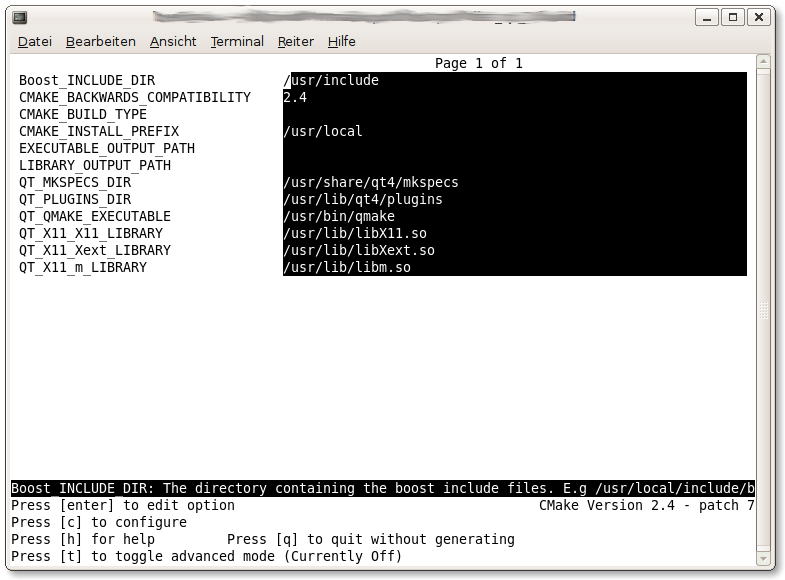Windows Installation
The Windows installation is very easy. Just download the zip compressed folder
and unzip it at the destination of your choice. After that change into that
directory and doubleclick on the profdist_qt.exe file.
Mac OS Installation
Download the .dmg file and drag the application to your application
folder. Furthermore you can drag the data folder to your documents folder.
Linux Installation
To build ProfDist you require the GNU C++ compiler tools. Usually every Linux
distribution has these tools installed by default. If not visit the GCC
homepage http://gcc.gnu.org, download the latest
package and install it. During development the GCC-4.2.3 compiler has been
used. ProfDist needs the following frameworks and libraries to compile:
Note:
- ProfDist needs no library from the Boost framework.
It uses the Spirit framework which only consists of header files. So installing only the
header files would be sufficient to compile ProfDist.
- Compile Qt as shared libraries. If not linking against these libs will fail.
If you have successfully installed the above libraries we can proceed to the
build process. If you have downloaded the profdist_qt-0.9.8.tar.gz
file uncompress its content to a destination of your choice:
linux@box$ tar -xzf profdist_qt-0.9.8.tar.gz
After that change into the new created directory
profdist_qt-0.9.8 and create a new
directory called
build:
linux@box$ cd profdist_qt-0.9.8.tar.gz
linux@box$ mkdir build
This directory is the place where all the object files are built and stored.
Later you will also find here the libraries and the ProfDist executable. Now change
into the directory
build/
linux@box$ cd build
and run
linux@box$ cmake ..
Now you have the chance to configure some important environment variables the
build system needs to compile the project. Therefor you can start the graphical
user configuration tool of cmake called
ccmake:
linux@box$ ccmake ..
Now you should see something on your display similar to the following screenshot:
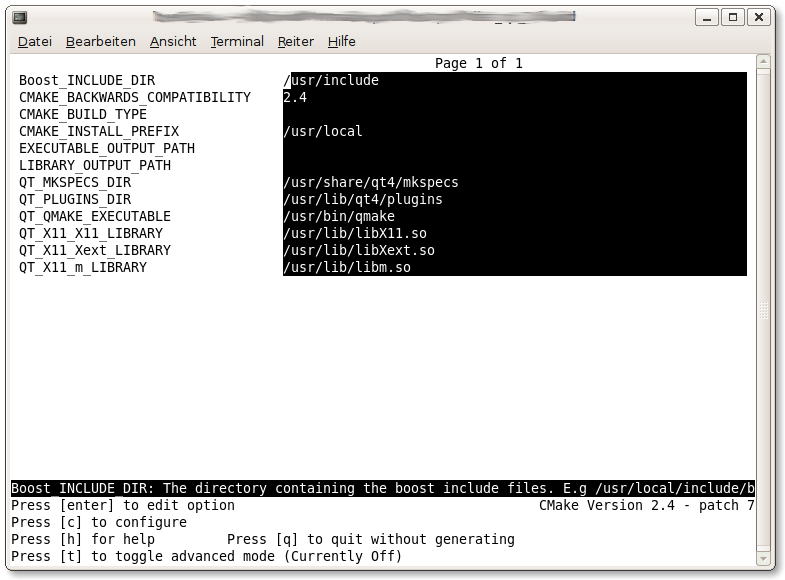
Here you can for example change the installation path by editing the variable
called CMAKE_INSTALL_PREFIX. By default this variable is set to /usr/local and
should normally be appropriate for your needs.
You can move the cursor to the entry you want to change and press enter to edit
this variable. If you are ready press
c to let cmake configure the
project and in addition press
g to generate the makefiles.
After
cmake successfully configured the project run the
following command to compile ProfDist:
linux@box$ make
If the project compiled without an error you can now type the following commands
to install the project into the destinated location of your system (as mentioned
above this is the value of CMAKE_INSTALL_PREFIX; this is by default /usr/local):
linux@box$ make install
linux@box$ ldconfig
Note that you have to call these last two commands as superuser to succeed. If
all this worked without any error you can now type
linux@box$ profdist_qt
to start ProfDist.